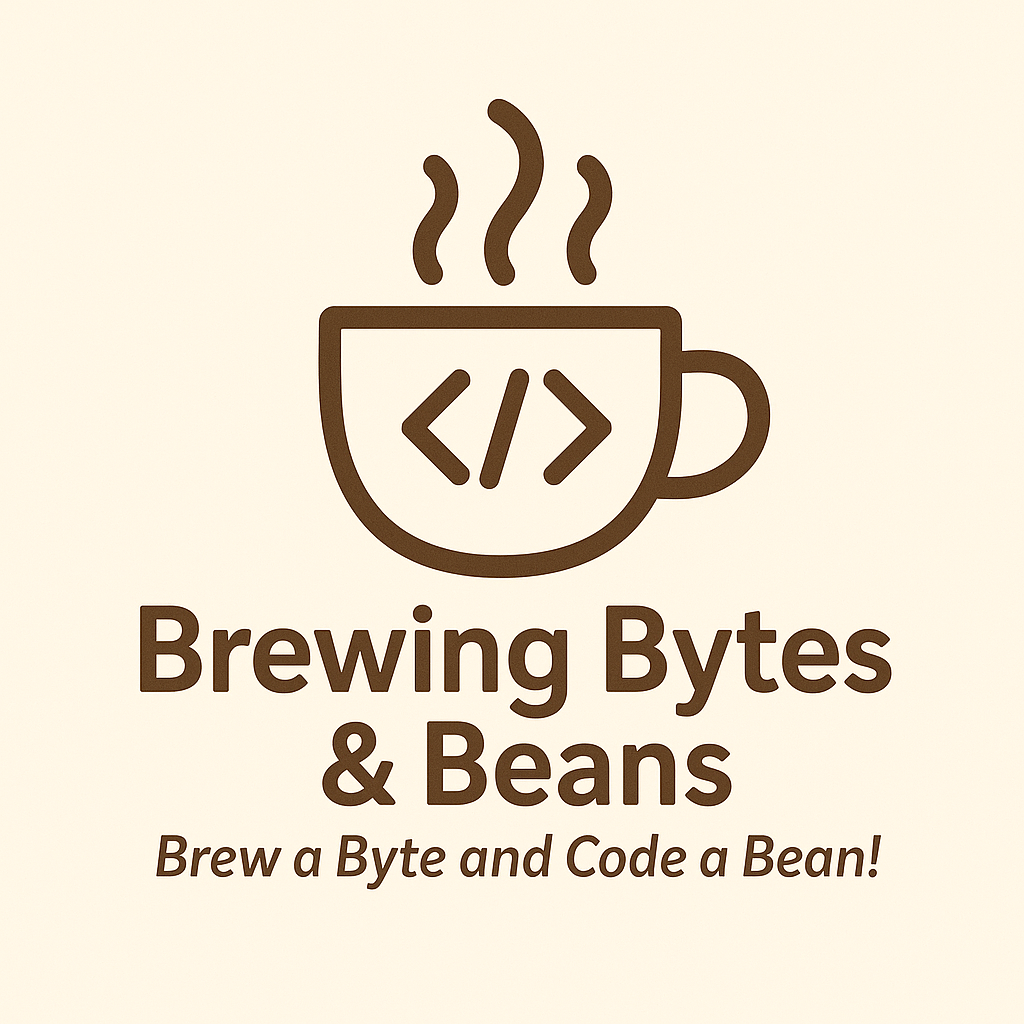Brewing Document Conversions with Stirling PDF and Portainer: A Shot of Docker Humor with a Splash of Functionality
Introduction:
In today's fast-paced digital world, efficient document handling and conversion are paramount. Stirling PDF, an open-source project, offers a robust solution for converting various document formats to PDF. This blog post will guide you through setting up Stirling PDF using Docker—a powerful containerization platform—and managing it effortlessly with Portainer, your self-hosted container orchestration tool.
Unlocking Document Conversion Potential with Stirling PDF and Docker:
Stirling PDF goes beyond a simple document conversion tool. Its versatility makes it suitable for a wide range of applications. Whether you're in an office environment dealing with routine reports, a student managing academic assignments, or a creative professional handling multimedia presentations, Stirling PDF has got you covered.
Supported Document Formats:
Stirling PDF supports a variety of document formats, including but not limited to:
- Text Documents (e.g., .doc, .docx, .txt)
- Spreadsheets (e.g., .xls, .xlsx, .csv)
- Presentations (e.g., .ppt, .pptx)
- Images (e.g., .jpg, .png)
- Rich Text Format (RTF)
- HTML and more
Use Cases:
- Office Environments:
Quickly convert word processing documents, spreadsheets, and presentations to PDF for easy sharing and collaboration. - Educational Institutions:
Facilitate seamless conversion of academic assignments and research papers into a standardized PDF format. - Graphic Design and Multimedia:
Effortlessly convert image files and multimedia presentations to PDF, ensuring compatibility across various platforms. - Archiving and Documentation:
Archive important documents in a universally accepted PDF format for long-term storage and easy retrieval. - Batch Processing:
Stirling PDF allows for batch processing, enabling the simultaneous conversion of multiple documents, saving you valuable time.
Prerequisites:
Before diving into the deployment process, ensure that you have Portainer installed on your system. If you don't have it installed, refer to the official documentation for guidance (Portainer Installation).
Deploying Stirling PDF with Docker and Self-Hosting with Portainer:
- Access Portainer:
Open your web browser and navigate to the Portainer web interface. Log in with your credentials. - Create a New Stack: (Stacks VS Compose)
In the Portainer dashboard, go to "Stacks" and click on the "Add a stack" button. You don't need to worry about Docker this time—let's keep things light, just like your favorite roast. - Paste Configuration:
In the stack definition, paste the contents of your modified Stirling PDF configuration. Customize it to your liking, just like selecting the perfect blend for your coffee.
version: '3.3'
services:
stirling-pdf:
image: frooodle/s-pdf:latest
ports:
- '8222:8080'
volumes:
- /tessdata:/usr/share/tesseract-ocr/5/tessdata #Required for extra OCR languages
- /configs:/configs
# - /location/of/customFiles:/customFiles/
- /logs:/logs/
environment:
- DOCKER_ENABLE_SECURITY=false- Brew the Stack:
Click on the "Deploy the stack" button to initiate the deployment. Portainer will do the heavy lifting, leaving you free to enjoy that freshly brewed cup of success.
Managing Stirling PDF with Portainer:
Portainer simplifies the management of Docker containers through a user-friendly web interface. Follow these steps to integrate Stirling PDF with Portainer:
- Check the Beans—Logs:
Portainer provides a comprehensive overview of your Stirling PDF container, including logs, resource usage, and configuration settings. If there are any issues, don't worry—unlike coffee beans, software can be fixed with a few clicks. - Adjust the Temperature—Configuration:
Use the Portainer interface to adjust settings, just like fine-tuning the temperature of your coffee machine. Ensure everything is set to your liking. - Enjoy the Aroma—Monitoring:
Keep an eye on performance metrics and resource usage. Portainer's monitoring tools let you savor the aromatic experience of a smoothly running Stirling PDF.
Conclusion:
In conclusion, leveraging Stirling PDF with Docker and managing it with Portainer—a self-hosted solution—allows you to focus on the finer things in life, like enjoying a great cup of coffee. This deployment guide has walked you through setting up Stirling PDF and effortlessly managing it through Portainer. So, kick back, relax, and let Stirling PDF handle your document conversions while you savor the delightful moments—both digital and caffeinated! Cheers to seamless document handling and the perfect brew!